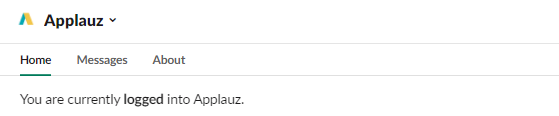Employees will also have to connect Applauz to their personal Slack accounts.
Note: Employees will not be able to connect their Applauz accounts unless an Administrator has connected Applauz to their company Slack workspace first.
- While on Slack, locate the "Apps" section within the navigation menu on the left-hand side. Click the "+" symbol (Add apps) to open the app directory.
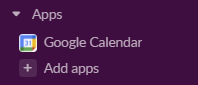
- Type "Applauz" in the search bar to find the Applauz app.
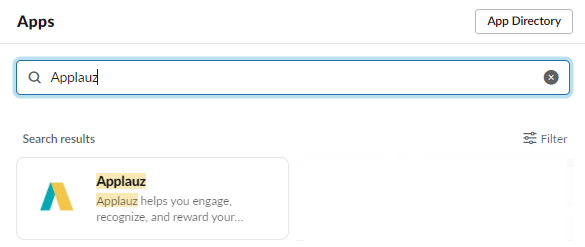
- Click on the Applauz app to add it to your Slack workspace. It should appear under the "Apps" section of your Slack navigation menu.
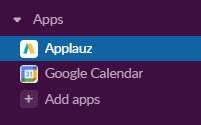
- Click on the Applauz Slack app to open it. You should be on the "Home" tab of the app by default.
.png?width=441&name=image%20(12).png)
- Click "Connect to Applauz" to start the integration.
- Click "Allow" to grant Applauz access to your Slack account. You'll be brought to an Applauz login screen.
- Log-in using your Applauz credentials. You'll be redirected to Slack once the app is fully integrated.
- Back under the "Home" tab of the Applauz Slack app, you should see a message saying "You are currently logged into Applauz." if the connection was made successfully.