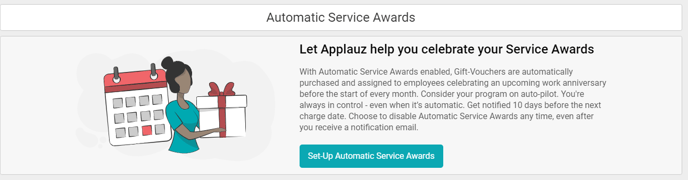Purchasing Service Awards Gift Vouchers
There are three ways you can purchase Gift-Vouchers with Applauz:
- By date range
Purchasing Gift-Vouchers by date range is ideal if you're looking to purchase in bulk for anywhere between a month up to an entire year.
This is also a great tool for medium-sized teams. It will automatically go through your employee list and designate which Gift-Vouchers (if any) need to be purchased for the selected time frame.
"Time frame," as the name suggests, lets you decide on the length of time you wish to purchase Gift-Vouchers for.
- Manually (as you go)
The manual purchase of Gift-Vouchers is useful for small teams or purchasing a Gift-Voucher for a spontaneous Spot Gifting. Alternatively, for unique cases where you need to make a one-time purchase of a Gift-Voucher. For example, if an employee may have been absent from work during their work anniversary, and you wish to celebrate their work anniversary at a later time. - Automatically
The final option is the most convenient and time-efficient. It's great for HR teams who want to minimize any admin work related to Service Awards. Every month, Applauz automatically purchases and assigns Gift-Vouchers to employees celebrating a work anniversary that month. Your account will be billed automatically on a monthly basis for any Gift-Vouchers as well. Remember: we will always notify you by email ten days before the charge date.
Selecting your preferred option
To find these options, navigate to the Service Awards menu in the main navigation bar.
- To purchase Gift-Vouchers By Date Range or Manually - select Purchase Gift-Vouchers.
- To set-up the automatic purchase option - select Automatic Purchase.
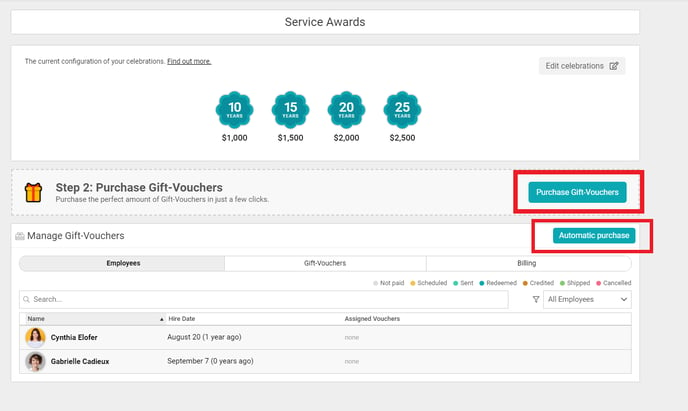
Gift-Voucher purchase - by date range & manual
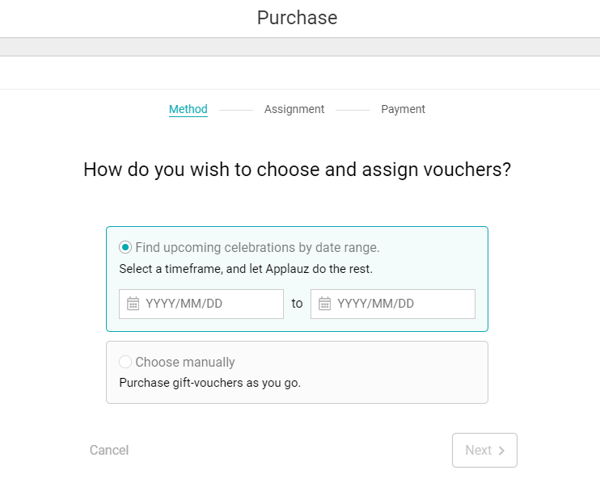
By date range
The system will automatically go through your employee list and designate which Gift-Vouchers (if any) need to be purchased for the selected date range.
For example, if you select March 1st - 31st, only employees with work anniversaries in March will automatically be found by the system.
Note: The system will ignore those who have already been celebrated within the time frame.
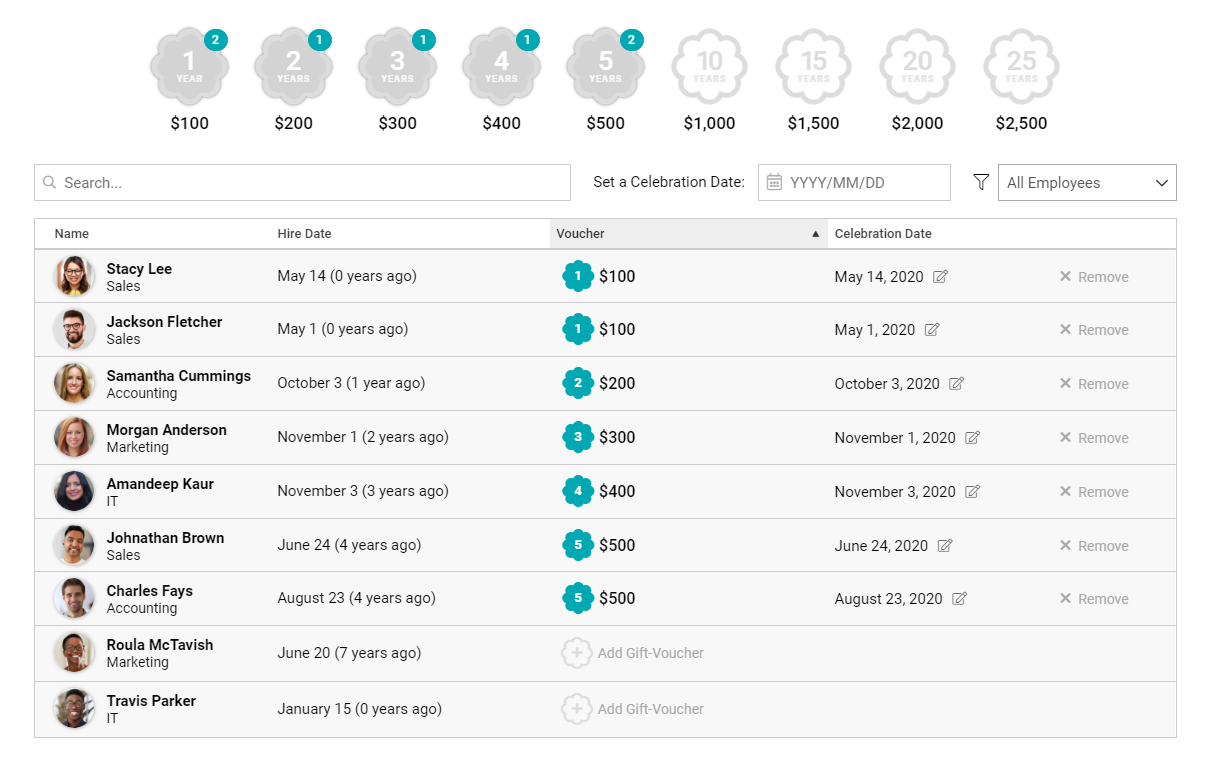
Manual Mode
You will simply be presented with your employee list and you can pick and choose which employees you would like to purchase a Gift-Voucher for.
Click “Add Gift-Voucher” and then select which milestone you would like to assign to the participant.

Modifying Gift-Vouchers
At this point, you can make modifications like removing a Gift-Voucher by clicking “Remove”, adding an extra Gift-Voucher by clicking “Add Gift-Voucher,” or modifying the celebration date.
Note: The celebration date is set by default to the employee's “hire date” on file.
You can override default celebration dates by setting a Global Celebration Date. For example, if your purchasing gift-vouchers with a time frame of November 1st-30th, and you set the Celebration Date to November 1st, every employee with a work anniversary that falls in November will receive their celebration email on November 1st.

If you want to modify an individual celebration date, click on the “edit” icon next to the default date. A small window will populate, allowing you to modify the celebration date. This custom date will also override any Global Celebration Date that was set.

Once you are pleased with everything, click “Next” to move onto the payment step.
Payment
Once your Gift-Vouchers have been selected, ere you will be presented with your purchase summary. If all looks good, select your preferred payment method and click “Pay Now” to confirm the purchase.
Note: Each Gift-Voucher is paired with a 3 month Service Awards License for the user. The license fee is $12USD per participant.

Automatic Service Awards
To set-up automatic Service Awards, navigate to the main Service Awards>Automatic Purchase.
You will see a brief description of the service and everything that it entails. To get started on your set-up, click the button Set-Up Automatic Service Awards.