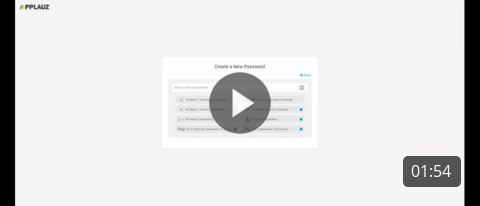Here's how to start using your Service Awards
Prepare the following before you start:
-
Milestones you want to celebrate with dollar value amount
-
Fill in the excel document, including first name, last name, email address, hire date (yyyy-mm-dd) and preferred language (fr or en). Ignore the rest.
NOTE: Save the document as a .csv when you've completed it. -
The messaging you would like to send based on the years being celebrated.
Note: We have default messages that many clients use!
-
Credit card on hand.
Note: Unnecessary if you plan on using Wire Transfers.
Step-by-step guide (Video example provided below)
-
Sign in to Applauz using your Welcome email
-
Create new password
-
Click on Set New Password
-
-
Click on Settings on the bottom left-hand side
-
Make sure that all your Company Information is filled out correctly
-
Add a logo (300 x 150)
-
-
Click on Program Preferences
-
Deactivate everything except: Activate Service Awards
Note: If you wish to have all gifts sent to your company office, activate Use Company Address.
-
-
Click on Settings again to return to navigation menu
-
Click Refresh on the page (Ctrl-R)
-
Click on Employees
-
Click on Import
-
Click on Select or Drag a .csv file…
-
Select your file
-
Click Import
-
Click Done
-
Click Manage on the left-hand side to review that all your employees are added
-
-
Click on Employees again to return to navigation menu
-
Click on Service Awards
-
Click on Define my celebrations
-
Choose the years you want to celebrate
-
Add years by clicking on Add a celebration button, choosing the year you want to celebrate and pressing “Add to the list”
-
Click Next
-
-
Set the dollar Value of each Milestone
-
Click next
-
-
Edit the messages by clicking on the pencil
-
Preview the message by click on the eye
-
Click save
-
Congratulations, you’re now ready to start celebrating !
Read How to add your Credit Card information to add a payment method
Read How to purchase the Service Awards Gift Vouchers to learn how to purchase your first Service Awards.