Note: You must be a Teams Admin to integrate Teams with Applauz
In Applauz:
1. Click on Settings
2. Click on Integrations
3. Click on Generate API Key and then copy the newly generated key.
In Teams:
1. Create a new dedicated channel
2. Click on the Apps in the bottom left of the sidebar to access the app store
3. Search for Applauz" in the app store
4. Select the Applauz Recognition app and click the add to a team button on the left
5. From the drop-down, select the Teams channel you want Applauz notifications to show up in.
6. Click on the small arrow next to the submit button to open the dropdown.
7. Click on Set up a connector.
8. You will be prompted to submit your REST API Key from Applauz. Paste your REST API key and click Save
9. Once this step is completed successfully, you will see this modal appear.
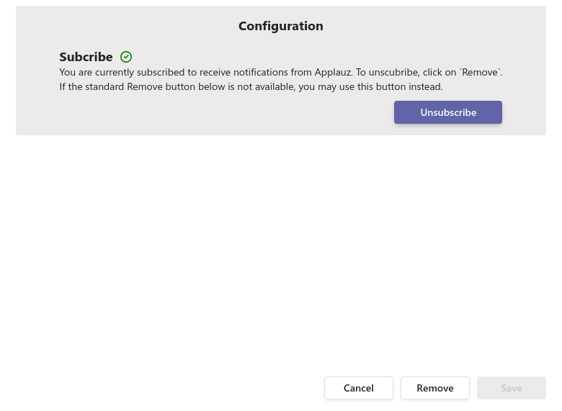
Note: Once Applauz is connected to your desired channel, everyone in that channel will receive a notification from Applauz asking them to log-in to their Applauz account.
Once logged in, they should see three different tabs appear on MS Teams — "Home," "Recognition" & "Pulse Surveys." This means the app has been successfully connected!
Test the connection
You can test your integration by logging into Applauz and posting a test announcement on the Applauz Newsfeed.
The test announcement you post to the Newsfeed should auto-populate in your MS Teams channel in real-time.