Here are step-by-step instructions on how tho configure single sign on for Okta on Applauz.
Note: Only an Applauz Program Administrator will be able to perform this integration.
Once this integration is complete, your employees will be able to sign into Applauz using their Okta account information.
Step-By-Step Integration
- In your Okta’s administration, go to Applications > Application > Add Application and look for Applauz.
- Once you’ve found it, click on “Add”. This will add Applauz to your list of apps
- Enter the Applauz app integration you’ve just added to your Okta.
- On the “General Settings” tab, you’ll need to retrieve the following 3 pieces of information that will be used to enable SSO through Okta on your Applauz platform:
- Client ID
- Client Secret
- Domain
- Once you have the above information. Log into Applauz as the administrator and go to Program > Integrations.
- At the bottom, you’ll see a panel (see image below) for Okta with fields to add in the information you retrieved from Okta in step 4.
- Add the information in the appropriate fields. Click "Save configuration".
Important note: Make sure that the domain does not contain “https://”.
ex: "applauz.me" instead of "https://applauz.me"
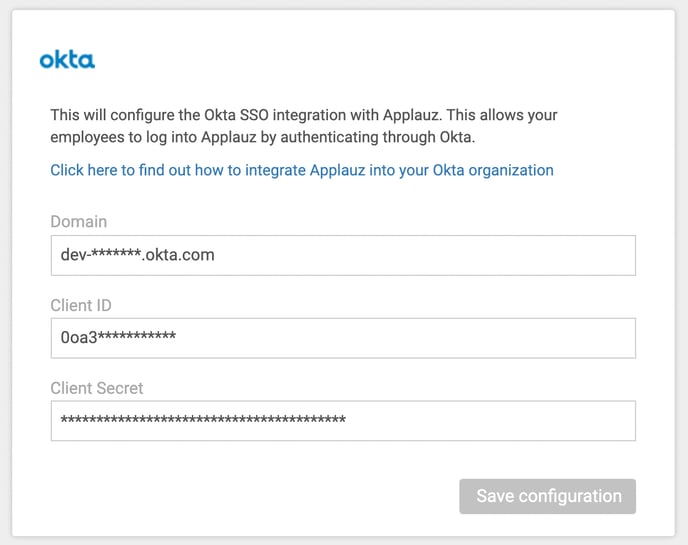
Congratulations! Now you’ve enabled login with Okta SSO on Applauz.